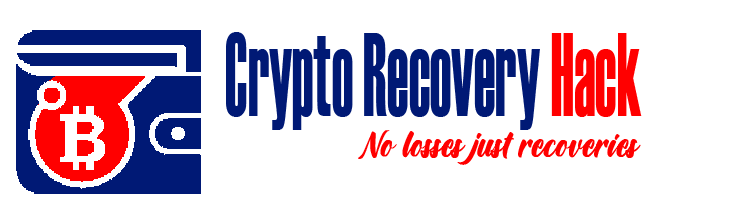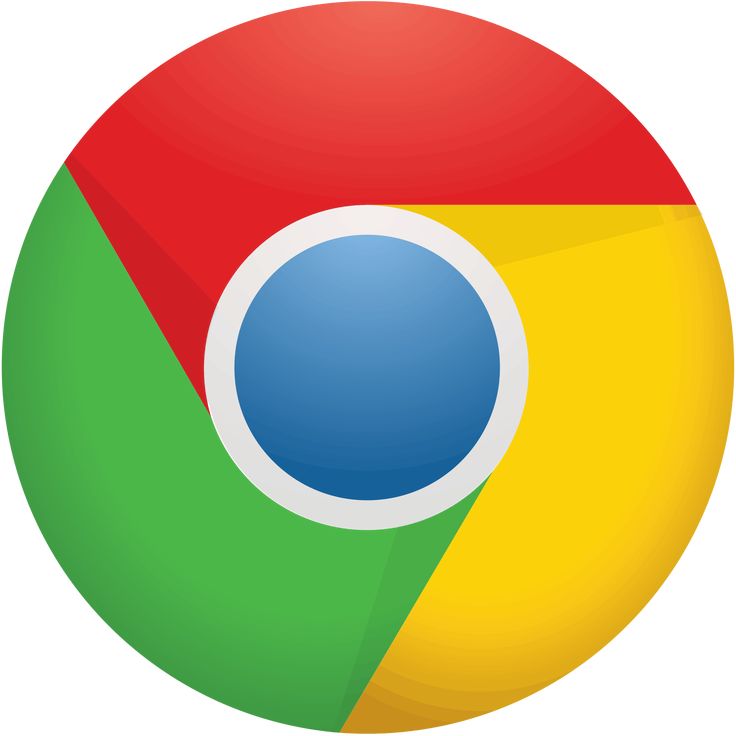Why Did I Lose My Password on Chrome?
Why i lost my password on chrome: Passwords saved in Chrome are convenient for managing accounts, but losing them can be frustrating. In this guide, we’ll explore the common reasons for losing passwords on Chrome and how to recover them.
Common Reasons for Losing Passwords on Chrome
Accidental Deletion of Passwords
One of the primary reasons for lost passwords is accidental deletion. This can happen when you:
Clear browsing data and forget to uncheck the “Passwords” option.
Manually remove saved passwords from Chrome’s settings.
Solution

Check Google Password Manager:
- Visit Google Password Manager.
- Log in with your Google account synced to Chrome.
- Look for the deleted passwords.
Sync Issues in Chrome
If the sync feature is disabled, Chrome won’t back up or share your passwords across devices.
Solution
Enable Chrome Sync:
-
Open Chrome and go to Settings > Sync and Google Services.
-
Ensure “Passwords” is toggled on.
-
Confirm you’re signed into the correct Google account.
Browser Updates or Reinstallation
Updating or reinstalling Chrome without proper sync settings can result in losing saved data, including passwords.
Solution
After reinstalling Chrome:
-
Log into the Google account you used previously.
-
Access Settings > Autofill > Passwords to see if they’ve been restored.
Cleared Cache and Data
When clearing Chrome’s cache and data, selecting all options (including passwords) may delete your saved credentials.
Solution
Use Recovery Options:
- Check if your device has a backup or restore point that includes Chrome data.
- Use Google Password Manager as an alternative source.

How to Prevent Losing Passwords on Chrome
Regularly Backup Passwords
Enable Chrome Sync to automatically back up passwords to your Google account. Additionally, export your saved passwords as a file:
- Go to Settings > Autofill > Password Manager.
- Select the three dots at the top right and click Export Passwords.
- Save the file securely.
-
Use a Password ManagerThird-party password managers like LastPass or Dashlane offer additional backup and security options.
-
Avoid Clearing Passwords During CleanupWhen clearing browsing data, deselect “Passwords” to avoid losing your credentials unintentionally.
-
What to Do if Passwords Are Permanently LostRecover Account PasswordsUse the “Forgot Password” option on the website or app to reset your credentials.Search Device BackupsCheck your device’s backups or system restore points for saved Chrome data.Revisit Google Password Manager

Why Did I Lose My Password on Chrome?
Passwords saved in Chrome are convenient for managing accounts, but losing them can be frustrating. In this guide, we’ll explore the common reasons for losing passwords on Chrome and how to recover them.
Sometimes, passwords saved in other devices will sync back to Google Password Manager.
Call to Action
Don’t let lost passwords slow you down! Follow these tips to recover your saved credentials and secure your accounts. Share this guide with others to help them protect their data! [Contact Now]